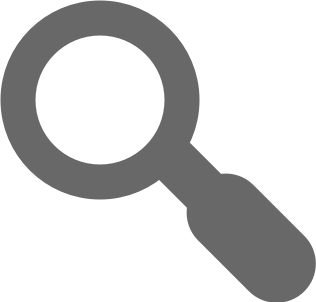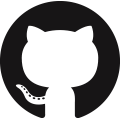Migrations
Just like you use Git / SVN to manage changes in your source code, you can use migrations to keep track of changes to the database. With migrations you can transfer your existing database into another state and vice versa: Those state transitions are saved in migration files, which describe how to get to the new state and how to revert the changes in order to get back to the old state.
You will need Sequelize CLI. The CLI ships support for migrations and project bootstrapping.
The CLI
Installing CLI
Let's start with installing CLI, you can find instructions here. Most preferred way is installing locally like this
$ npm install --save sequelize-cli
Bootstrapping
To create an empty project you will need to execute init command
$ npx sequelize-cli init
This will create following folders
config, contains config file, which tells CLI how to connect with databasemodels, contains all models for your projectmigrations, contains all migration filesseeders, contains all seed files
Configuration
Before continuing further we will need to tell CLI how to connect to database. To do that let's open default config file config/config.json. It looks something like this
{
"development": {
"username": "root",
"password": null,
"database": "database_development",
"host": "127.0.0.1",
"dialect": "mysql"
},
"test": {
"username": "root",
"password": null,
"database": "database_test",
"host": "127.0.0.1",
"dialect": "mysql"
},
"production": {
"username": "root",
"password": null,
"database": "database_production",
"host": "127.0.0.1",
"dialect": "mysql"
}
}
Now edit this file and set correct database credentials and dialect. The keys of the objects(ex. "development") are used on model/index.js for matching process.env.NODE_ENV (When undefined, "development" is a default value.).
Note: If your database doesn't exists yet, you can just call db:create command. With proper access it will create that database for you.
Creating first Model (and Migration)
Once you have properly configured CLI config file you are ready to create your first migration. It's as simple as executing a simple command.
We will use model:generate command. This command requires two options
name, Name of the modelattributes, List of model attributes
Let's create a model named User.
$ npx sequelize-cli model:generate --name User --attributes firstName:string,lastName:string,email:string
This will do following
- Create a model file
userinmodelsfolder - Create a migration file with name like
XXXXXXXXXXXXXX-create-user.jsinmigrationsfolder
Note: Sequelize will only use Model files, it's the table representation. On the other hand, the migration file is a change in that model or more specifically that table, used by CLI. Treat migrations like a commit or a log for some change in database.
Running Migrations
Until this step, we haven't inserted anything into the database. We have just created required model and migration files for our first model User. Now to actually create that table in database you need to run db:migrate command.
$ npx sequelize-cli db:migrate
This command will execute these steps:
- Will ensure a table called
SequelizeMetain database. This table is used to record which migrations have run on the current database - Start looking for any migration files which haven't run yet. This is possible by checking
SequelizeMetatable. In this case it will runXXXXXXXXXXXXXX-create-user.jsmigration, which we created in last step. - Creates a table called
Userswith all columns as specified in its migration file.
Undoing Migrations
Now our table has been created and saved in database. With migration you can revert to old state by just running a command.
You can use db:migrate:undo, this command will revert most recent migration.
$ npx sequelize-cli db:migrate:undo
You can revert back to initial state by undoing all migrations with db:migrate:undo:all command. You can also revert back to a specific migration by passing its name in --to option.
$ npx sequelize-cli db:migrate:undo:all --to XXXXXXXXXXXXXX-create-posts.js
Creating First Seed
Suppose we want to insert some data into a few tables by default. If we follow up on previous example we can consider creating a demo user for User table.
To manage all data migrations you can use seeders. Seed files are some change in data that can be used to populate database table with sample data or test data.
Let's create a seed file which will add a demo user to our User table.
$ npx sequelize-cli seed:generate --name demo-user
This command will create a seed file in seeders folder. File name will look something like XXXXXXXXXXXXXX-demo-user.js. It follows the same up / down semantics as the migration files.
Now we should edit this file to insert demo user to User table.
'use strict';
module.exports = {
up: (queryInterface, Sequelize) => {
return queryInterface.bulkInsert('Users', [{
firstName: 'John',
lastName: 'Doe',
email: 'demo@demo.com',
createdAt: new Date(),
updatedAt: new Date()
}], {});
},
down: (queryInterface, Sequelize) => {
return queryInterface.bulkDelete('Users', null, {});
}
};
Running Seeds
In last step you have create a seed file. It's still not committed to database. To do that we need to run a simple command.
$ npx sequelize-cli db:seed:all
This will execute that seed file and you will have a demo user inserted into User table.
Note: Seeders execution is not stored anywhere unlike migrations, which use the SequelizeMeta table. If you wish to override this please read Storage section
Undoing Seeds
Seeders can be undone if they are using any storage. There are two commands available for that:
If you wish to undo most recent seed
$ npx sequelize-cli db:seed:undo
If you wish to undo a specific seed
$ npx sequelize-cli db:seed:undo --seed name-of-seed-as-in-data
If you wish to undo all seeds
$ npx sequelize-cli db:seed:undo:all
Advance Topics
Migration Skeleton
The following skeleton shows a typical migration file.
module.exports = {
up: (queryInterface, Sequelize) => {
// logic for transforming into the new state
},
down: (queryInterface, Sequelize) => {
// logic for reverting the changes
}
}
We can generate this file using migration:generate. This will create xxx-migration-skeleton.js in your migration folder.
$ npx sequelize-cli migration:generate --name migration-skeleton
The passed queryInterface object can be used to modify the database. The Sequelize object stores the available data types such as STRING or INTEGER. Function up or down should return a Promise. Let's look at an example:
module.exports = {
up: (queryInterface, Sequelize) => {
return queryInterface.createTable('Person', {
name: Sequelize.STRING,
isBetaMember: {
type: Sequelize.BOOLEAN,
defaultValue: false,
allowNull: false
}
});
},
down: (queryInterface, Sequelize) => {
return queryInterface.dropTable('Person');
}
}
The following is an example of a migration that performs two changes in the database, using a transaction to ensure that all instructions are successfully executed or rolled back in case of failure:
module.exports = {
up: (queryInterface, Sequelize) => {
return queryInterface.sequelize.transaction((t) => {
return Promise.all([
queryInterface.addColumn('Person', 'petName', {
type: Sequelize.STRING
}, { transaction: t }),
queryInterface.addColumn('Person', 'favoriteColor', {
type: Sequelize.STRING,
}, { transaction: t })
])
})
},
down: (queryInterface, Sequelize) => {
return queryInterface.sequelize.transaction((t) => {
return Promise.all([
queryInterface.removeColumn('Person', 'petName', { transaction: t }),
queryInterface.removeColumn('Person', 'favoriteColor', { transaction: t })
])
})
}
};
The next is an example of a migration that has a foreign key. You can use references to specify a foreign key:
module.exports = {
up: (queryInterface, Sequelize) => {
return queryInterface.createTable('Person', {
name: Sequelize.STRING,
isBetaMember: {
type: Sequelize.BOOLEAN,
defaultValue: false,
allowNull: false
},
userId: {
type: Sequelize.INTEGER,
references: {
model: {
tableName: 'users',
schema: 'schema'
}
key: 'id'
},
allowNull: false
},
});
},
down: (queryInterface, Sequelize) => {
return queryInterface.dropTable('Person');
}
}
The next is an example of a migration that has uses async/await where you create an unique index on a new column:
module.exports = {
async up(queryInterface, Sequelize) {
const transaction = await queryInterface.sequelize.transaction();
try {
await queryInterface.addColumn(
'Person',
'petName',
{
type: Sequelize.STRING,
},
{ transaction }
);
await queryInterface.addIndex(
'Person',
'petName',
{
fields: 'petName',
unique: true,
},
{ transaction }
);
await transaction.commit();
} catch (err) {
await transaction.rollback();
throw err;
}
},
async down(queryInterface, Sequelize) {
const transaction = await queryInterface.sequelize.transaction();
try {
await queryInterface.removeColumn('Person', 'petName', { transaction });
await transaction.commit();
} catch (err) {
await transaction.rollback();
throw err;
}
},
};
The .sequelizerc File
This is a special configuration file. It lets you specify following options that you would usually pass as arguments to CLI:
env: The environment to run the command inconfig: The path to the config fileoptions-path: The path to a JSON file with additional optionsmigrations-path: The path to the migrations folderseeders-path: The path to the seeders foldermodels-path: The path to the models folderurl: The database connection string to use. Alternative to using --config filesdebug: When available show various debug information
Some scenarios where you can use it.
- You want to override default path to
migrations,models,seedersorconfigfolder. - You want to rename
config.jsonto something else likedatabase.json
And a whole lot more. Let's see how you can use this file for custom configuration.
For starters, let's create an empty file in the root directory of your project.
$ touch .sequelizerc
Now let's work with an example config.
const path = require('path');
module.exports = {
'config': path.resolve('config', 'database.json'),
'models-path': path.resolve('db', 'models'),
'seeders-path': path.resolve('db', 'seeders'),
'migrations-path': path.resolve('db', 'migrations')
}
With this config you are telling CLI to
- Use
config/database.jsonfile for config settings - Use
db/modelsas models folder - Use
db/seedersas seeders folder - Use
db/migrationsas migrations folder
Dynamic Configuration
Configuration file is by default a JSON file called config.json. But sometimes you want to execute some code or access environment variables which is not possible in JSON files.
Sequelize CLI can read from both JSON and JS files. This can be setup with .sequelizerc file. Let see how
First you need to create a .sequelizerc file in the root folder of your project. This file should override config path to a JS file. Like this
const path = require('path');
module.exports = {
'config': path.resolve('config', 'config.js')
}
Now Sequelize CLI will load config/config.js for getting configuration options. Since this is a JS file you can have any code executed and export final dynamic configuration file.
An example of config/config.js file
const fs = require('fs');
module.exports = {
development: {
username: 'database_dev',
password: 'database_dev',
database: 'database_dev',
host: '127.0.0.1',
dialect: 'mysql'
},
test: {
username: 'database_test',
password: null,
database: 'database_test',
host: '127.0.0.1',
dialect: 'mysql'
},
production: {
username: process.env.DB_USERNAME,
password: process.env.DB_PASSWORD,
database: process.env.DB_NAME,
host: process.env.DB_HOSTNAME,
dialect: 'mysql',
dialectOptions: {
ssl: {
ca: fs.readFileSync(__dirname + '/mysql-ca-master.crt')
}
}
}
};
Using Babel
Now you know how to use .sequelizerc file. Now let's see how to use this file to use babel with sequelize-cli setup. This will allow you to write migrations and seeders with ES6/ES7 syntax.
First install babel-register
$ npm i --save-dev babel-register
Now let's create .sequelizerc file, it can include any configuration you may want to change for sequelize-cli but in addition to that we want it to register babel for our codebase. Something like this
$ touch .sequelizerc # Create rc file
Now include babel-register setup in this file
require("babel-register");
const path = require('path');
module.exports = {
'config': path.resolve('config', 'config.json'),
'models-path': path.resolve('models'),
'seeders-path': path.resolve('seeders'),
'migrations-path': path.resolve('migrations')
}
Now CLI will be able to run ES6/ES7 code from migrations/seeders etc. Please keep in mind this depends upon your configuration of .babelrc. Please read more about that at babeljs.io.
Using Environment Variables
With CLI you can directly access the environment variables inside the config/config.js. You can use .sequelizerc to tell CLI to use config/config.js for configuration. This is explained in last section.
Then you can just expose file with proper environment variables.
module.exports = {
development: {
username: 'database_dev',
password: 'database_dev',
database: 'database_dev',
host: '127.0.0.1',
dialect: 'mysql'
},
test: {
username: process.env.CI_DB_USERNAME,
password: process.env.CI_DB_PASSWORD,
database: process.env.CI_DB_NAME,
host: '127.0.0.1',
dialect: 'mysql'
},
production: {
username: process.env.PROD_DB_USERNAME,
password: process.env.PROD_DB_PASSWORD,
database: process.env.PROD_DB_NAME,
host: process.env.PROD_DB_HOSTNAME,
dialect: 'mysql'
}
};
Specifying Dialect Options
Sometime you want to specify a dialectOption, if it's a general config you can just add it in config/config.json. Sometime you want to execute some code to get dialectOptions, you should use dynamic config file for those cases.
{
"production": {
"dialect":"mysql",
"dialectOptions": {
"bigNumberStrings": true
}
}
}
Production Usages
Some tips around using CLI and migration setup in production environment.
1) Use environment variables for config settings. This is better achieved with dynamic configuration. A sample production safe configuration may look like.
const fs = require('fs');
module.exports = {
development: {
username: 'database_dev',
password: 'database_dev',
database: 'database_dev',
host: '127.0.0.1',
dialect: 'mysql'
},
test: {
username: 'database_test',
password: null,
database: 'database_test',
host: '127.0.0.1',
dialect: 'mysql'
},
production: {
username: process.env.DB_USERNAME,
password: process.env.DB_PASSWORD,
database: process.env.DB_NAME,
host: process.env.DB_HOSTNAME,
dialect: 'mysql',
dialectOptions: {
ssl: {
ca: fs.readFileSync(__dirname + '/mysql-ca-master.crt')
}
}
}
};
Our goal is to use environment variables for various database secrets and not accidentally check them in to source control.
Storage
There are three types of storage that you can use: sequelize, json, and none.
sequelize: stores migrations and seeds in a table on the sequelize databasejson: stores migrations and seeds on a json filenone: does not store any migration/seed
Migration Storage
By default the CLI will create a table in your database called SequelizeMeta containing an entry
for each executed migration. To change this behavior, there are three options you can add to the
configuration file. Using migrationStorage, you can choose the type of storage to be used for
migrations. If you choose json, you can specify the path of the file using migrationStoragePath
or the CLI will write to the file sequelize-meta.json. If you want to keep the information in the
database, using sequelize, but want to use a different table, you can change the table name using
migrationStorageTableName. Also you can define a different schema for the SequelizeMeta table by
providing the migrationStorageTableSchema property.
{
"development": {
"username": "root",
"password": null,
"database": "database_development",
"host": "127.0.0.1",
"dialect": "mysql",
// Use a different storage type. Default: sequelize
"migrationStorage": "json",
// Use a different file name. Default: sequelize-meta.json
"migrationStoragePath": "sequelizeMeta.json",
// Use a different table name. Default: SequelizeMeta
"migrationStorageTableName": "sequelize_meta",
// Use a different schema for the SequelizeMeta table
"migrationStorageTableSchema": "custom_schema"
}
}
Note: The none storage is not recommended as a migration storage. If you decide to use it, be
aware of the implications of having no record of what migrations did or didn't run.
Seed Storage
By default the CLI will not save any seed that is executed. If you choose to change this behavior (!),
you can use seederStorage in the configuration file to change the storage type. If you choose json,
you can specify the path of the file using seederStoragePath or the CLI will write to the file
sequelize-data.json. If you want to keep the information in the database, using sequelize, you can
specify the table name using seederStorageTableName, or it will default to SequelizeData.
{
"development": {
"username": "root",
"password": null,
"database": "database_development",
"host": "127.0.0.1",
"dialect": "mysql",
// Use a different storage. Default: none
"seederStorage": "json",
// Use a different file name. Default: sequelize-data.json
"seederStoragePath": "sequelizeData.json",
// Use a different table name. Default: SequelizeData
"seederStorageTableName": "sequelize_data"
}
}
Configuration Connection String
As an alternative to the --config option with configuration files defining your database, you can
use the --url option to pass in a connection string. For example:
$ npx sequelize-cli db:migrate --url 'mysql://root:password@mysql_host.com/database_name'
Passing Dialect Specific Options
{
"production": {
"dialect":"postgres",
"dialectOptions": {
// dialect options like SSL etc here
}
}
}
Programmatic use
Sequelize has a sister library for programmatically handling execution and logging of migration tasks.
Query Interface
Using queryInterface object described before you can change database schema. To see full list of public methods it supports check QueryInterface API
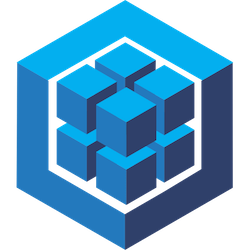 API Reference
Source
API Reference
Source